The "Comma", "Openpilot", "ChffrPlus", "EON", "Panda", and "Giraffe" are registered trademarks of Comma.ai, Inc. This website, and it's affiliated links are not endorsed, or supported by Comma.ai, Inc.
Nothing on this website or it's affiliated websites will enable your vehicle to be super-human and drive itself. You must keep your eyes on the road and your hands on the wheel at all times. This documentation is for research purposes only.
Use this information at your own risk.
Installing Tools for Accessing EON via SSH on Windows 10
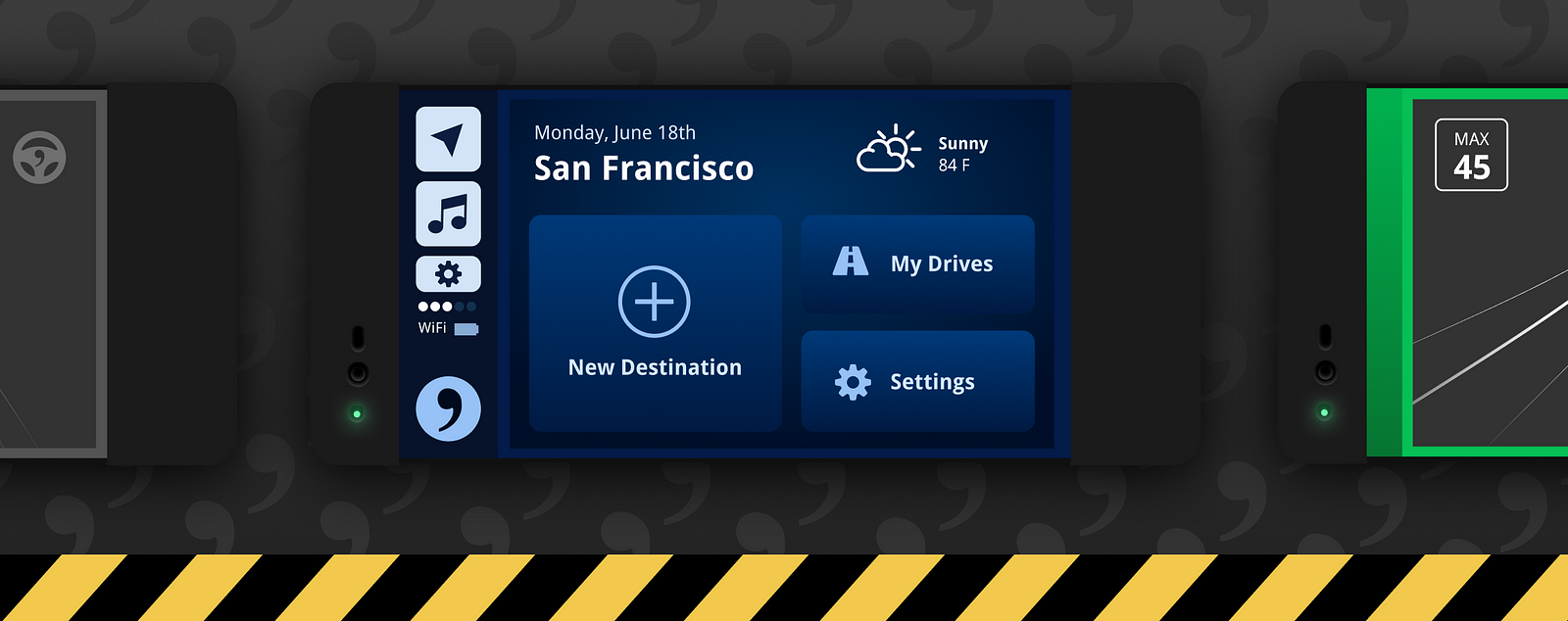
On most unix-based platforms, including MacOS and Ubuntu you will have the tools you need to connect to your Comma EON such as openssh and vim already installed and are ready to go.
If you’re on one of these platforms, you may skip to the Getting Connected with SSH article.
On Windows, it’s not as straight forward. In order for my other articles to make the most sense possible, I recommend you follow my conventions below on what and how to install these things on Windows 10.
Without further ado…
Guide
Open up PowerShell with Administrative Privileges by right clicking the Windows Logo or Start Menu generally found in the bottom left.
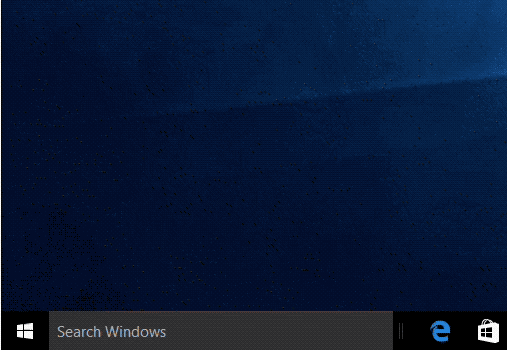
Alternatively, you can Search Windows for
PowerShellthen right click the result and clickRun as Administrator.
01. Disabling Quick Edit on PowerShell
Start by disabling Quick Edit in PowerShell to prevent any confusion while running installs.
Why do I need to disable Quick Edit: With Quick Edit enabled, PowerShell can “pause” a running process by simply clicking the shell window. This can cause much confusion and frustration.
Disable it by Right Clicking the icon at top left of the PowerShell window and clicking Properties. Uncheck Quick Edit and press OK.
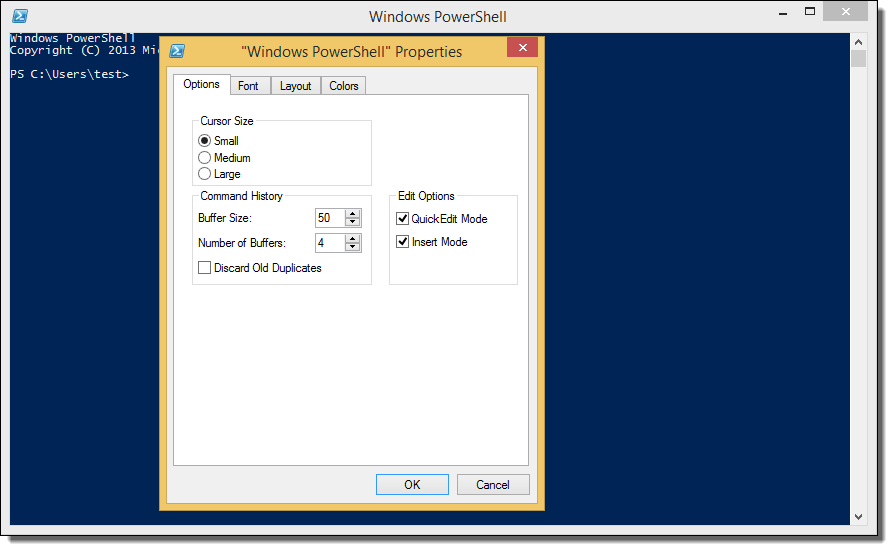 A screenshot I ripped from somewhere since I’m not running Windows at the moment.
A screenshot I ripped from somewhere since I’m not running Windows at the moment.
02. Install Chocolatey Package Manager
Install Chocolatey Package Manager by pasting / typing the following command into your freshly opened PowerShell:
Why do I need Chocolatey?Well you don’t NEED anything in life. Some things just make life a little easier.Chocolatey is “the package manager for Windows”. Basically, it makes installing ANY application (especially command-line based tools) much easier.
Set-ExecutionPolicy Bypass -Scope Process -Force; iex ((New-Object System.Net.WebClient).DownloadString(‘https://chocolatey.org/install.ps1'))
For more information or troubleshooting this process, visit the Chocolatey guide.
NOTE: For good measure, after installing Chocolatey close PowerShell and re-open it.
Now, most articles relating to Windows + SSH and even the Comma Wiki itself, recommend using a tool known as PuTTY which is okay in some cases but for the sake of this article and the fact that you’re on a modern Windows operating system (Windows 10) AND for my own personal sanity let’s stick with the open standard known as openssh.
03. Install OpenSSH with Chocolatey Package Manager
Install OpenSSH Client with Chocolatey by pasting / typing the following command into your newly opened PowerShell:
choco install openssh -y
This tells Chocolatey to install the openssh package. The -y parameter just tells it to answer Yes for the standard install prompts to make things smoother.
04. Install VIM Editor with Chocolatey Package Manager
Install vim with Chocolatey by pasting / typing the following command into PowerShell:
choco install vim -y
VIM is a popular text editor for your shell that is used across different operating systems and it’ll help the rest of my articles go smooth for you.
Once both installs have completed successfully, I’d close and reopen PowerShell once more for good measure.
Now with a fresh PowerShell screen up in front of you, let’s move on to the fun stuff.
Your next step is most likely going to be the article below…
Continue to guide on Connecting to EON with SSH.
Enjoy and thank you for reading.